How it works
- Home
- How it works
Tomrev AI is an advanced artificial intelligence platform designed to revolutionize the way businesses communicate and operate. It harnesses the power of state-of-the-art natural language processing and machine learning algorithms to deliver intelligent solutions for various business needs. Tomrev AI comes with a range of features that allow it to generate creative content, write blog posts, answer customer and employee questions, and optimize SEO elements for web pages.
By leveraging the power of Tomrev AI, businesses can streamline operations, save time, and deliver high-quality content and responses tailored to their specific needs. With Tomrev AI, businesses can unlock new levels of productivity and efficiency, helping them achieve their goals and stay ahead in today's fast-paced digital landscape.
In order to improve and refine the answers generated by Tomrev AI, it is essential to provide contextual information at three levels:
Policies and Procedures: This optional step involves completing the various business processes related to your organization. The procedures are classified by family, and you can add or modify them in the tab "SETTINGS -> POLICIES AND PROCEDURES". This information will be taken into account when drafting communications, if necessary.
Products and services: Whether it is technical data on your products, information on the prices of your services or a list of frequently asked questions, you can group all this information in the tab "SETTINGS -> PRODUCTS AND SERVICES". Create a new product or service, give it a title and add all relevant information. When drafting communications, Tomrev AI may take this information into account if you request it.
Specific context: If you want to add an important variable that isn't in any of the previous options, don't worry! You can write a few lines in the context field of the compose interface, and Tomrev AI will take them into account when composing.
By providing this contextual information to Tomrev AI, you allow the application to generate more precise and personalized answers, in line with your specific needs. This ensures more efficient communication and optimized application performance.
Communication
Here is a step-by-step tutorial on how to use the AI-assisted email writing feature of Tomrev AI:
Step 1: Access the email writing feature by selecting the "Email Communication" option.
Step 2: Choose the type of email you want to compose. Specify whether it's a reply to a recipient or a new communication.
Step 3: Indicate the direction of the conversation by specifying if it's positive, negative, or if you need more information from the recipient.
Step 4: Explore the available options. You can choose to send the email to multiple recipients, ask Tomrev to mention an attached file in the email, or refer to a specific procedure in your organization for formulating the communication.
Step 5: By default, the language option will be set to the one selected during the account creation. However, you can modify it if necessary.
Step 6: Customize the tone of the communication by selecting from a range of conversational tones. The default options will be based on your preferences set during the account creation, but you can modify them as needed.
Step 7: Use the contextualization field to provide relevant information. If you are replying to an email, copy and paste the content of the original email into this field. If it's a new communication, write a brief summary with the basic information about the email's subject.
Step 8: Once you have set your options and provided the contextual information, click the "Generate" button to get the response generated by Tomrev AI. Let the magic happen and watch the response come to life.
Step 9: If the generated response doesn't meet your expectations, you can click the "Generate" button again to get a new response.
Step 10: If you're satisfied with the generated response, you have the option to translate it into ten (10) different languages using the "Translate" button if needed.
Enjoy the convenience and enhancement provided by Tomrev AI's AI-assisted email writing feature to streamline your email communication process!
Communication
Creative content
Here is a step-by-step tutorial on how to use Tomrev AI's AI-assisted creative content writing feature:
Step 1: Start by indicating the subject of your composition, whether it's a children's story or a presentation for your clients.
Step 2: Choose the document type that best suits your specific need from the range of literary options provided.
Step 3: The creativity gauge determines the level of freedom you want to give Tomrev. The higher the gauge, the more Tomrev can explore unexpected directions and improvise. The lower the gauge, the more it will focus solely on the information provided in context.
Step 4: The default language option will be the one selected when creating your account, but it can be changed if necessary.
Step 5: Customize the writing style by selecting from a range of available tones. The default options will be based on the selections made during account creation, but they can be modified if needed.
Step 6: Provide a list of basic information that should be included in the composition in the contextualization field. Tomrev will take care of the rest!
Step 7: Once your options and contexts are ready, click the "Generate" button and let the magic happen! If you're not satisfied with the result, you can press the button again to generate a new response.
Step 8: If you're happy with the generated response, you have the option to translate it into ten (10) different languages using the "Translate" button if needed.
That's it! You can now make use of Tomrev AI's AI-assisted creative content writing feature to bring your ideas to life in an imaginative and personalized way.
Web marketing
Blog article
Here's a step-by-step tutorial on how to use Tomrev AI's AI-assisted blog article writing feature:
Step 1: Start by indicating the subject of your article.
Step 2: The creativity gauge determines the level of freedom you want to give Tomrev. The higher the gauge, the more Tomrev can explore unexpected directions and improvise. The lower it is, the more it will focus solely on the provided contextual information.
Step 3: The default language option will be the one selected during account creation, but you can modify it if needed.
Step 4: Customize the writing style by choosing from the available range of tones. The default options will be based on the selections made during account creation, but you can modify them if necessary.
Step 5: Provide a list of basic information that should be included in the article in the contextualization field. Tomrev will take care of the rest!
Step 6: Once your options and contexts are set, click the "Generate" button and let the magic happen! If you're not satisfied with the result, you can press the button again to generate a new response.
Step 7: If you're happy with the generated response, you have the option to translate it into ten (10) different languages using the "Translate" button, if needed.
That's it! You can now use Tomrev AI's AI-assisted blog article writing feature to create engaging and informative content for your blog.


Web marketing
Answer a comment
Here is a step-by-step tutorial on using Tomrev AI's AI-assisted customer comment response writing feature:
Step 1: Start by indicating the subject of the comment you want to respond to.
Step 2: Specify the orientation of the conversation by indicating if it is positive, negative, or if you need more information from the recipient.
Step 3: If desired, ask Tomrev to refer to a specific procedure from your organization to formulate the communication.
Step 4: The default language option will be the one selected during account creation, but you can modify it if necessary.
Step 5: Customize the writing style by choosing from the range of available tones. The default options will be based on the selections made during account creation, but you can modify them if necessary.
Step 6: Provide a list of basic information that should be included in the response in the contextualization field. Tomrev will take care of the rest!
Step 7: Once your options and contexts are defined, click the "Generate" button and let the magic happen! If you are not satisfied with the result, you can press the button again to generate a new response.
That's it! You can now use Tomrev AI's AI-assisted customer comment response writing feature to interact effectively and personally with your customers.
Web marketing
SEO
Here is a step-by-step tutorial on how to use Tomrev AI's AI-assisted SEO writing feature:
Step 1: Start by indicating the subject of the text you want to write.
Step 2: Specify all the relevant keywords you want to include in the text. These keywords can be the product name, targeted city names, or terms used in your industry. It's important to include keywords that you want people to find you for on search engines. Based on these keywords, Tomrev will compose a text for a page on your website.
Step 3: Generate H-tags. H-tags are crucial for organizing the hierarchy of your content and signaling to search engines the importance level of each section on a page. In other words, Tomrev will guide you on what should take priority in your content. Not sure what to do with this? Leave it to your SEO agency! This way, you'll save them valuable hours of work.
Step 4: Generate meta tags. Meta titles and meta descriptions are what appear in the preview of your website on search engines. They should be catchy for readers and comply with the recommended character limit by search engines. Let Tomrev write them for you.
Step 5: The default language option will be the one selected when creating your account, but you can modify it if needed.
Step 6: Customize the writing tone by choosing from the available range of styles. The default options will be based on the selections made during account creation, but you can make changes if necessary.
Step 7: Once your options and contexts are defined, click the "Generate" button and let the magic happen! If you're not satisfied with the result, you can press the button again to generate a new one.
Step 8: If you're happy with the generated response, you have the option to translate it into ten (10) different languages if needed.
That's it! You can now utilize Tomrev AI's AI-assisted SEO writing feature to optimize your content and enhance your online presence.
Customer service
Technical Assistance
Here is a step-by-step tutorial on how to use the technical support feature of Tomrev AI:
Step 1: Start by indicating the subject of your need or inquiry.
Step 2: Specify whether Tomrev should refer to a procedure from your company or a technical specification of a product or service that has been previously registered in the system. This will ensure that the generated response is constructive and reliable, based on accurate data.
Step 3: Copy the exact question from the customer into the contextualization field. If necessary, you can provide additional notes or comments that may not be included in the pre-registered documentation.
Step 4: Select the default language. This option will be the one chosen during the account creation, but it can be modified if necessary.
Step 5: Choose the appropriate tone of writing. A range of tone options is available to personalize the writing style. The default options will be based on the selections made during the account creation, but they can be modified according to your preferences.
Step 6: Once you have defined your options and contexts, click on the "Generate" button to obtain the response and let the magic happen! If you are not satisfied with the result, you can press the button again to generate a new response.
Step 7: If you are satisfied with the generated response, you have the option to translate it into ten (10) different languages using the "Translate" button, if needed.




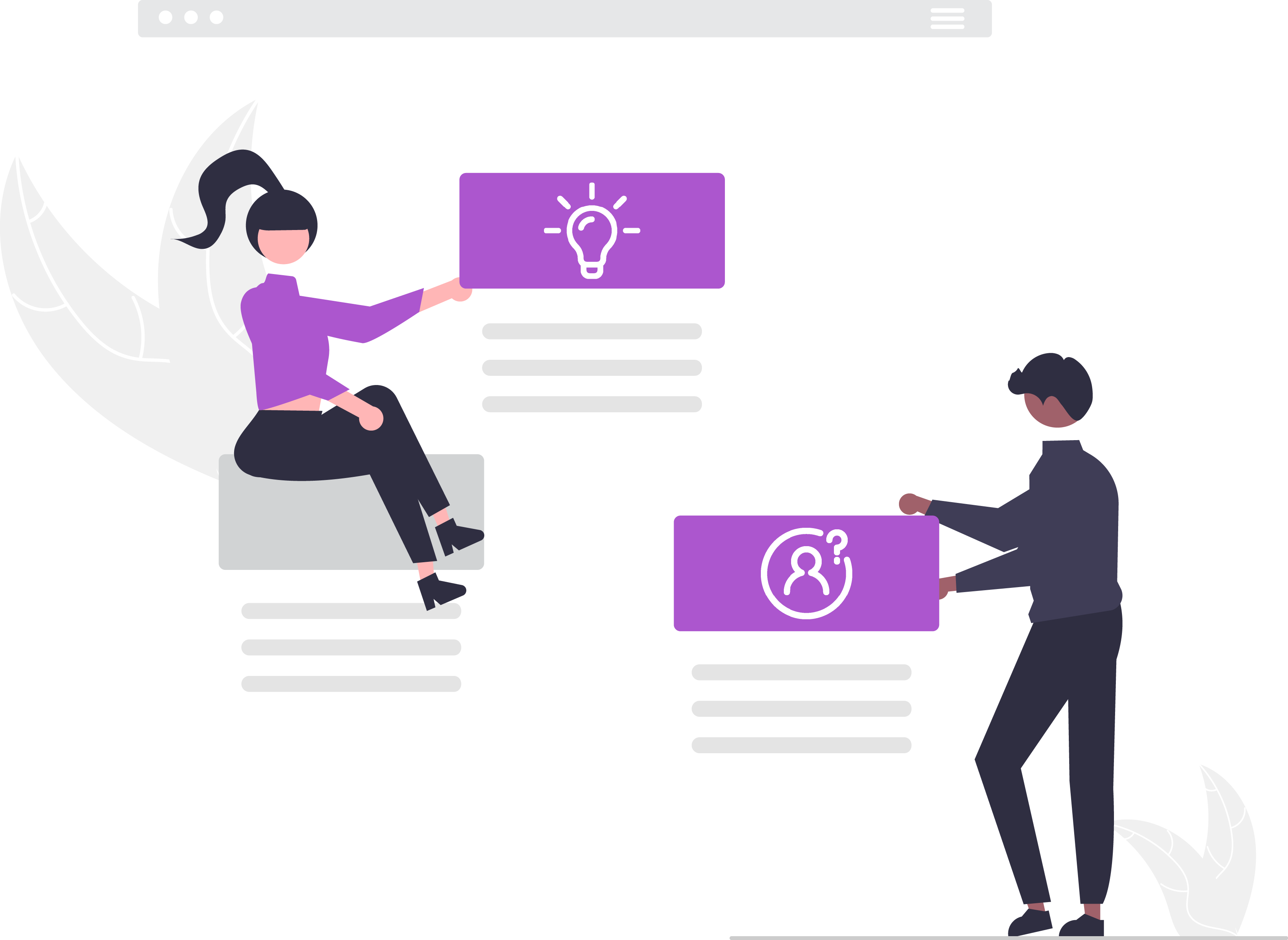

Web marketing
Social media
Here's a step-by-step tutorial on how to use Tomrev AI's AI-assisted social media post writing feature:
Step 1: Start by indicating the subject of your post.
Step 2: Specify the platform for which your post is intended. This choice will influence the writing tone and text format.
Step 3: Select whether you want Tomrev to determine and add relevant hashtags to your post. Choose "Include relevant emojis" if you want a more visual and colorful post!
Step 4: The creativity gauge determines the level of freedom you want to give Tomrev. The higher the gauge, the more Tomrev can explore unexpected directions and improvise. The lower it is, the more it will focus solely on the provided contextual information.
Step 5: The default language option will be the one selected during account creation, but you can modify it if needed.
Step 6: Customize the writing style by choosing from the available range of tones. The default options will be based on the selections made during account creation, but you can modify them if necessary.
Step 7: Provide a list of basic information that should be included in the post in the contextualization field. Tomrev will take care of the rest!
Step 8: Once your options and contexts are set, click the "Generate" button and let the magic happen! If you're not satisfied with the result, you can press the button again to generate a new response.
Step 9: If you're happy with the generated response, you have the option to translate it into ten (10) different languages using the "Translate" button, if needed.
That's it! You can now use Tomrev AI's AI-assisted social media post writing feature to bring your ideas to life in a creative and personalized way.